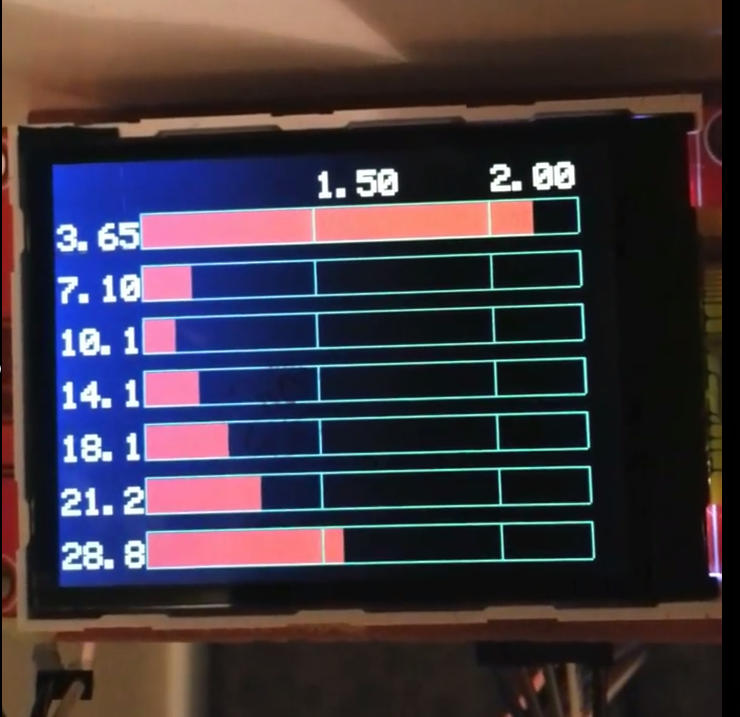1
2
3
4
5
6
7
8
9
10
11
12
13
14
15
16
17
18
19
20
21
22
23
24
25
26
27
28
29
30
31
32
33
34
35
36
37
38
39
40
41
42
43
44
45
46
47
48
49
50
51
52
53
54
55
56
57
58
59
60
61
62
63
64
65
66
67
68
69
70
71
72
73
74
75
76
77
78
79
80
81
82
83
84
85
86
87
88
89
90
91
92
93
94
95
96
97
98
99
100
101
102
103
104
105
106
107
108
109
110
111
112
113
114
115
116
117
118
119
120
121
122
123
124
125
126
127
128
129
130
131
132
133
134
135
136
137
138
139
140
141
142
143
144
145
146
147
148
149
150
151
152
153
154
155
156
157
158
159
160
161
162
163
164
165
166
167
168
169
170
171
172
173
174
175
176
177
178
179
180
181
182
183
184
185
186
187
188
189
190
191
192
193
194
195
196
197
198
199
200
201
202
203
204
205
206
207
208
209
210
211
212
213
214
215
216
217
218
219
220
221
222
223
224
225
226
227
228
229
230
231
232
233
234
235
236
237
238
239
240
241
242
243
244
245
246
247
248
249
250
251
252
253
254
255
256
257
258
259
260
261
262
263
264
265
266
267
268
269
270
271
272
273
274
275
276
277
278
279
280
281
282
283
284
285
286
287
288
289
290
291
292
293
294
295
296
297
298
299
300
301
302
303
304
305
306
307
308
309
310
311
312
313
314
315
316
317
318
319
320
321
322
| /*
A simple vswr analyser using atmega328, a resistive bridge and a diode detector
Compared to my previous one, this is modified to support a rotory encoder
Usage: Single click on the encoder: Move across menu
Double click will select
Rotation is used to change the values
More: http://blog.riyas.org
*/
#include <stdint.h>
#include <TFTv2.h> //https://github.com/riyas-org/ili9341
#include <SPI.h>
#include <avr/eeprom.h>
#include <AH_AD9850.h> //http://www.arduino-projekte.de/index.php?n=7
#include <OneButton.h> //https://github.com/riyas-org/OneButton
#include <Rotary.h> //https://github.com/riyas-org/Rotary
#define SWR_STEP 64 //set it high for more points in the plot
Rotary r = Rotary(3, 2); // Encoder connected to interrupt pins 2 and 3 on arduino promini (atmega328)
OneButton button(A0,true);// Click button on the encoder the other end is connected to ground
AH_AD9850 AD9850(9, 8, 7, 10); //AH_AD9850(int CLK, int FQUP, int BitData, int RESET);
// Pins for Fwd/Rev detectors
const int REV_ANALOG_PIN = A2;
const int FWD_ANALOG_PIN = A1;
//const int EXTRA_ANALOG_PIN = A3; // an extra detector for rf power
const byte lcdW = 320 ;
const byte lcdH = 240 ;
const byte fontWidth = 10 ;
const byte fontHeigth = 30 ;
const byte totSpan = 9;
float spanValue[totSpan] =
{
25000.0, 50000.0,100000.0, 250000.0,500000.0, 1000000.0, 2500000.0, 5000000.0,10000000.0
}
;
byte SWR[SWR_STEP];
//byte PWR[SWR_STEP];
float minSwr;
float maxSwr;
uint32_t next_state_sweep = 0;
byte menu_redraw_required = 0;
byte doubleClicked = 0;
byte modSpan = 0;
byte posInput = 0;
byte sign = 0; // negative
float Swr ;
float Pwr ;
struct settings_t
{
int spanIdx;
float freqCenter;
}
settings;
//averaged analogue read slow but solid
double analog_read_value(int pin) {
double total = 0.0;
double reading;
int i;
for (i=0; i< 80; i++) {
reading = analogReadX(pin);
total += reading * reading;
}
return total / 80.0;
}
double analogReadX(const int pin)
{
if (pin==FWD_ANALOG_PIN) //in my case forward reading has an offset
return analogRead(pin);
else
return analogRead(pin)-17;
}
void Docalcswr(){
double FWD=0;
double REV=0;
double VSWR;
// Read the forawrd and reverse voltages
REV = analog_read_value(REV_ANALOG_PIN);
FWD = analog_read_value(FWD_ANALOG_PIN);
if(REV >= FWD){
// To avoid a divide by zero or negative VSWR then set to max 999
VSWR = 999;
} else {
// Calculate VSWR
VSWR = (FWD+REV)/(FWD-REV);
// Rx=(25+REV)/(0.5*FWD-REV-0.5);
Swr = abs(VSWR);
// Pwr = sqrt(analog_read_value(EXTRA_ANALOG_PIN));
}
}
void creaGrid()
{
byte p0 = lcdH - 2;
for (int i = 0 ;i < 9; i++)
{
Tft.drawVerticalLine((i*40),fontHeigth,164,RED); //240*320
}
for (int i = 1 ;i < 2; i++)
{
Tft.drawHorizontalLine(0,i*82+fontHeigth,319,RED); //240
}
Tft.drawCircle(160,164+fontHeigth,5,GREEN);
if (settings.freqCenter >9999999)
Tft.drawFloat(settings.freqCenter/1000000,130,214,2,YELLOW);
else
Tft.drawFloat(settings.freqCenter/1000000,130,214,2,YELLOW);
float s = spanValue[settings.spanIdx]/8;
for (int i = 0 ;i < 9; i++)
{
double freq = (settings.freqCenter + (i-4)*s)/1000000;
Tft.drawFloat(freq,(i*40),185,1,YELLOW);
}
if (spanValue[settings.spanIdx] >9999999)
Tft.drawFloat(spanValue[settings.spanIdx]/1000000,260,214,2,YELLOW);
else
Tft.drawFloat(spanValue[settings.spanIdx]/1000000,260,214,2,YELLOW);
Tft.drawRectangle(0,fontHeigth,320,164, GREEN);
Tft.drawString("SWR",0,0,2,CYAN);
Tft.drawFloat(minSwr,40,0,2,GREEN);
Tft.drawFloat(maxSwr,120, 0,2,RED);
if (!modSpan)
{
Tft.fillRectangle(40,210, 60,20, CYAN);
Tft.drawString("freq",40, 210 ,2,BLUE);
Tft.drawString("span",210, 210 ,2,BLUE);
}
else
{
Tft.fillRectangle(210,210, 50,20, CYAN);
Tft.drawString("freq",40, 210 ,2,BLUE);
Tft.drawString("span",210, 210 ,2,BLUE);
}
}
void printSwr()
{
for (int k = 0;k < SWR_STEP; k++)
{
int spacer=320/SWR_STEP;
Tft.drawLine(k*spacer,SWR[k],(k+1)*spacer,SWR[k+1],WHITE); //plot vswr
//Tft.drawLine(k*spacer,PWR[k],(k+1)*spacer,PWR[k+1],GREEN); //plot power
}
}
void showCursor(int x0, int y0)
{
Tft.fillRectangle(x0,y0, 50,8, BRIGHT_RED);
}
void draw(void)
{
Tft.fillRectangle(0, 0, 320, 240, BLACK);
creaGrid();
printSwr();
if (doubleClicked == 1)
{
switch (modSpan)
{
case 0 :
{
if (posInput <3) posInput = 3; showCursor(130,235);
break;
}
case 1 :
{
posInput = 6;
showCursor(260,235);
break;
}
default: break;
}
}
}
void setup(void)
{
Tft.TFTinit(); // init TFT library
Tft.fillRectangle(0, 0, 320, 240, BLACK);
analogReference(DEFAULT);
// initialize serial communication at 9600 bits per second:
Serial.begin(9600);
//rotory interrupt
PCICR |= (1 << PCIE2);
PCMSK2 |= (1 << PCINT18) | (1 << PCINT19);
sei();
//set up the click on the encoder
button.attachDoubleClick(doubleclick);
button.attachClick(singleclick);
eeprom_read_block((void*)&settings, (void*)0, sizeof(settings));
if (settings.freqCenter <= 0)
{
settings.freqCenter = 7000000.0;
}
settings.spanIdx = 8;
//settings.freqCenter = 7000000.0;
AD9850.reset(); //reset module
delay(200);
AD9850.powerDown(); //set signal output to LOW
AD9850.set_frequency(0,0,settings.freqCenter);
}
void calcParameters(int k, float stepSpan)
{
float freq;
float tempSwr;
//float tempPwr;
freq = settings.freqCenter + (k-SWR_STEP/2)* stepSpan;
if (freq <= 0) freq = 1000000.0;
AD9850.set_frequency(freq);
delay(1);
Docalcswr();
Swr = max(1.00,Swr);
//Pwr= max(1.00,Pwr);
//tempPwr= min (600, Pwr);
//Serial.print("temppwr:");
//Serial.println(tempPwr);
minSwr = min(minSwr,Swr);
maxSwr = max(maxSwr,Swr);
tempSwr = min (3.0, Swr);
SWR[k] = 30+(164 - round(82*(tempSwr - 1))); //MAX SWR = 3.0 164+fontHeigth
//PWR[k] = 30+(164 - round(164*((tempPwr*tempPwr)/360000))); //Pwr;
}
uint8_t update_graph(void)
{
Tft.fillRectangle(250, 0, 70, 20, BLUE);
Tft.drawNumber(next_state_sweep,250,0,2,CYAN);
if ( next_state_sweep < SWR_STEP)
{
if(next_state_sweep == 0)
{
minSwr = 10.00;
maxSwr = 1.00;
}
float s = spanValue[settings.spanIdx]/SWR_STEP;
calcParameters(next_state_sweep,s);
next_state_sweep++;
return 0;
}
else
{
next_state_sweep = 0;
return 1;
}
}
float updateFreq(double r, float v)
{
float step = round(pow(10,posInput));
if (r == DIR_NONE )
{
// do nothing
}
else if ((r == DIR_CW) && (v + spanValue[settings.spanIdx]/2 < 54000000.0))
{
v = v + step;
}
else if ((r == DIR_CCW) && (v >= step + 1000000.0))
{
v = v - step;
}
return v;
}
void updateSpan(double r)
{
if (r == DIR_NONE )
{
// do nothing
}
else if (r == DIR_CW)
{
settings.spanIdx++;
}
else if (r == DIR_CCW)
{
settings.spanIdx--;
if (settings.spanIdx < 0) settings.spanIdx = totSpan -1;
}
settings.spanIdx = settings.spanIdx % totSpan;
}
void routine(void)
{
if ( update_graph() != 0 | menu_redraw_required != 0)
{
draw();
}
menu_redraw_required = 0; // menu updated, reset redraw flag
}
void loop()
{
// keep watching the push button:
button.tick();
routine();
}
ISR(PCINT2_vect) {
//Serial.println("interrupt");
unsigned char result = r.process();
if (doubleClicked)
{
if(modSpan){
updateSpan(result);
}
else
{
settings.freqCenter = updateFreq(result, settings.freqCenter);
}
}
else modSpan = !modSpan;
menu_redraw_required = 1;
}
void singleclick()
{
//change position in field
//Serial.println("Single");
if (doubleClicked)
{
posInput++;
posInput = posInput % 7;
}
menu_redraw_required = 1;
}
void doubleclick()
{
//change field
//Serial.println("double");
doubleClicked = !doubleClicked;
if (!doubleClicked) eeprom_write_block((const void*)&settings, (void*)0, sizeof(settings));;
menu_redraw_required = 1;
}
|